Course 12 / Lecture 6:
Switch Ozeki 10 GUI to HTTPS
Task #1:
Start Ozeki 10 security app
First step is open Ozeki 10 Security app where you can create and configurate your certificates.
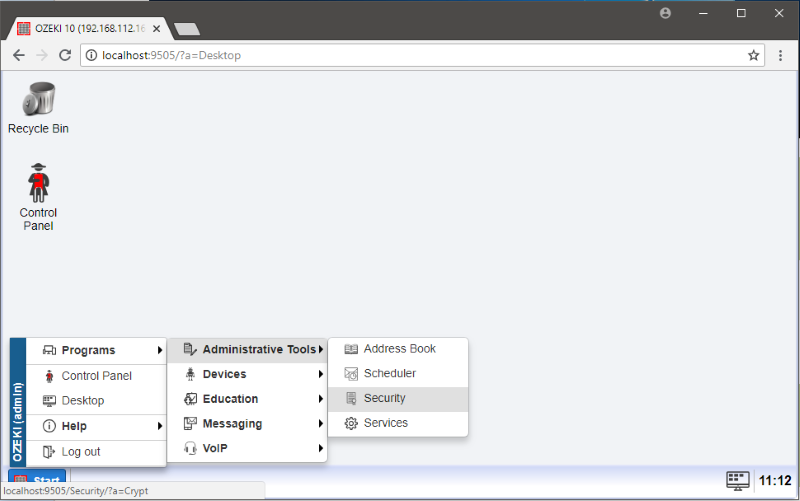
Figure 1 - Open security app

Figure 2 - Click HTTPS button
Task #2:
Change Ozeki 10 HTTP Server to HTTPS
Select Ozeki menu where you can change Ozeki 10's GUI HTTP settings.

Figure 3 - Select Ozeki menu

Figure 4 - Change GUI Security
Task #3:
Restart Ozeki 10 service
To make a change happen you need to restart Ozeki 10 service in Services.msc

Figure 5 - Open Services.msc

Figure 6 - Stop and Start Ozeki 10 service
Task #4:
Test HTTPS from a webbrowser
After the Service is restarted you can open the Ozeki 10 GUI in HTTPS.

Figure 7 - Open Ozeki 10 GUI in HTTPS
More information
- Switching to HTTPS
- Distriburing your own certificates
- Switch Ozeki 10 GUI to HTTPS

 Sign in
Sign in